Crackling fix for Virtual Audio Devices
Are you are experiencing distorted audio through your microphone input and are using VB-Cable, VoiceMeeter Virtual Audio Mixer (Banana or potato) or similar devices? The fix is rather easy for the majority of cases, the Sound Monster Crackling Fix uses the genius solution of Kamikaze DAN.
To enable it install Sound Monster, head to Options -> Audio Setup -> Distorted audio fix.
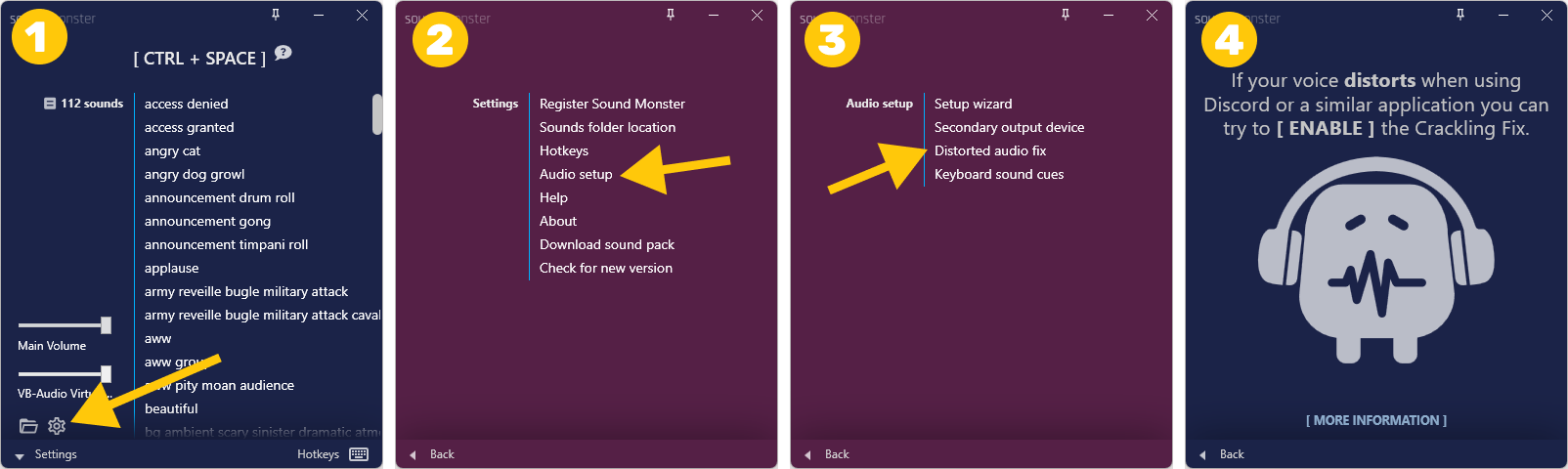
What is happening behind the scenes?
When Audio Crackling Fix is enabled in Sound Monster it creates a Scheduled Task at startup that runs the following command:
powershell Get-Process audiodg | ForEach-Object {
$_.ProcessorAffinity=1
$_.PriorityClass='AboveNormal'
}
The task opens a command window which you might notice on future Windows startups. It sets the audiodb.exe priority to Above Normal and Processor Affinity to a single core as per the recommendations from Kamikaze DAN. This way you will not have to do it manually every time you restart your computer nor will you have to keep Sound Monster open. This will eliminate audio crackling with virtual audio drivers for a large majority of users.
If you find that this does not help you in any way it would be better to revert the changes. You can delete the scheduled task by disabling the audio crackle feature in Sound Monster. Alternatively you can open Task Scheduler in Windows and find the SoundMonsterAudioCracklingFix entry and simply delete it.
A computer restart is required after disabling/removing the audio crackle fix.