How to create a censor bleep that works with your microphone
Using Sound Monster, it is easy to create a censor beep. This can be useful in situations where you want to bleep out inappropriate language while you are playing a game with your friends or during live stream.
 To create a censor bleep with Sound Monster, you will need to incorporate the beep sound from the sound pack that is included with Sound Monster. If you don’t have the sound pack installed yet, you can go to Options and choose the Download sound pack option.
To create a censor bleep with Sound Monster, you will need to incorporate the beep sound from the sound pack that is included with Sound Monster. If you don’t have the sound pack installed yet, you can go to Options and choose the Download sound pack option.
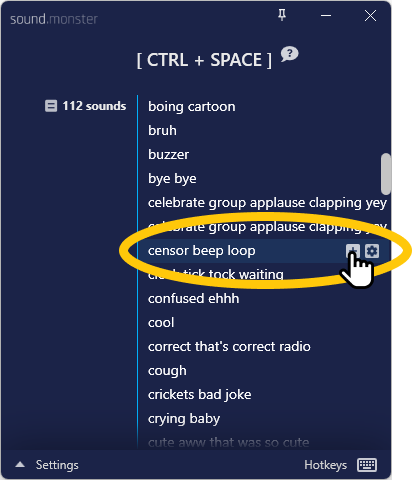 Set the bleep sound to a hotkey such as caps lock key by hovering over the sound and press the + icon.
Set the bleep sound to a hotkey such as caps lock key by hovering over the sound and press the + icon.
If you press the assigned hotkey you will notice that it only plays a short sound. We need it to play as long as you keep the key down, and of course mutes the microphone at the same time!
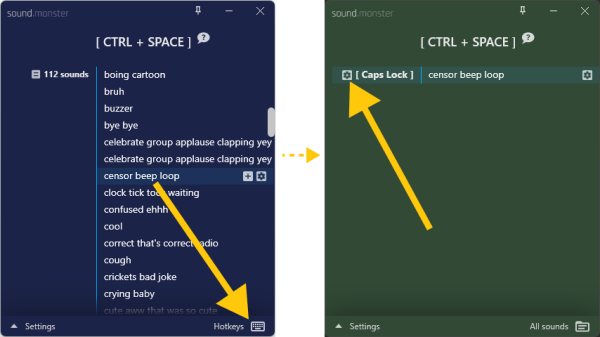 Go to the hotkey view and in the new hotkey’s row click the options icon.
Go to the hotkey view and in the new hotkey’s row click the options icon.
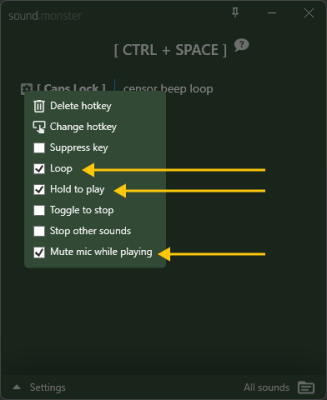 Check the Loop, Hold to play and Mute mic while playing. That’s it! Now you can do everyone a favour and censor your dirty mouth!
Check the Loop, Hold to play and Mute mic while playing. That’s it! Now you can do everyone a favour and censor your dirty mouth!
Troubleshooting
My mic is not muting while I press the key
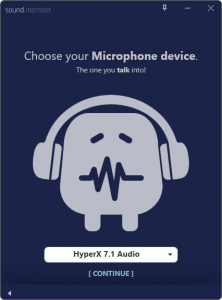 Go to Options -> Audio Setup -> Setup wizard and go through the wizard and make sure your microphone is correctly selected.
Go to Options -> Audio Setup -> Setup wizard and go through the wizard and make sure your microphone is correctly selected.
My mic is still not muting!
Some headsets/microphones that use a USB interface do not allow Windows to mute it, in which case Sound Monster does not have any control over it. You can try this yourself by going to Windows Sound Recording Device and try to mute it. You see the mute icon but it’s not actually doing anything. There is not much you can do about this if it’s for a VoIP application like Discord but if you are streaming or recording with OBS for example, you can set OBS Push-to-mute button to the same button you used in Sound Monster for the bleep sound. Your audience will then hear the bleep and your voice will be muted as well.